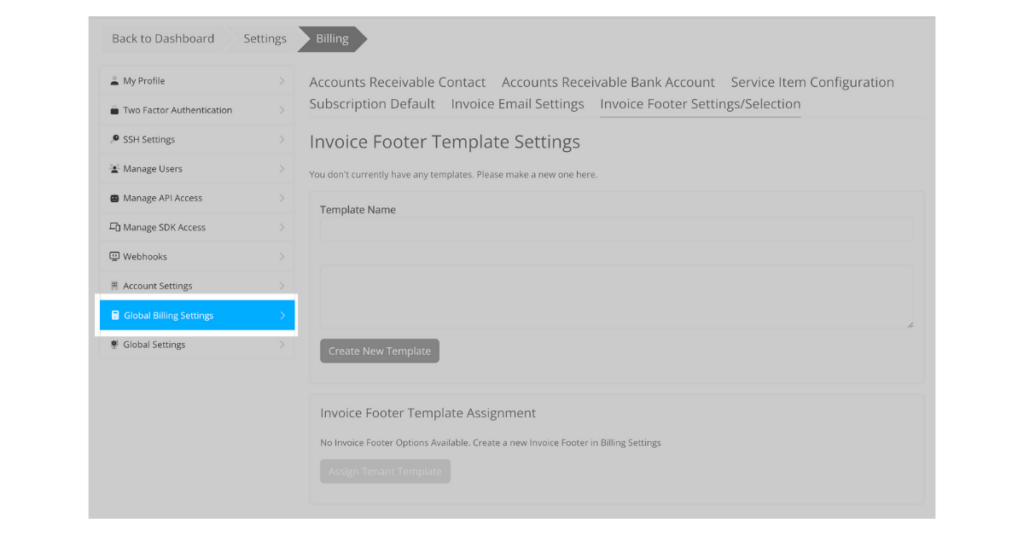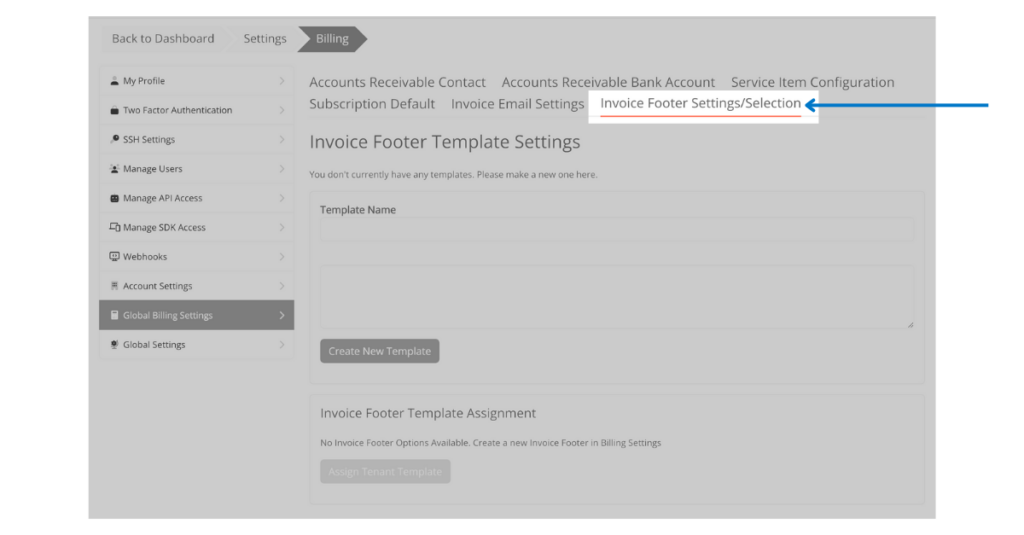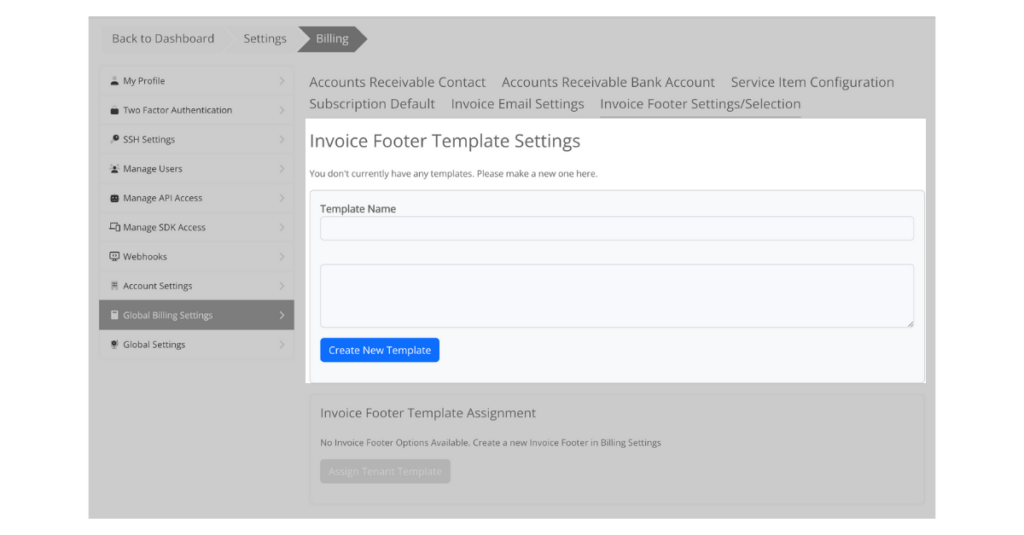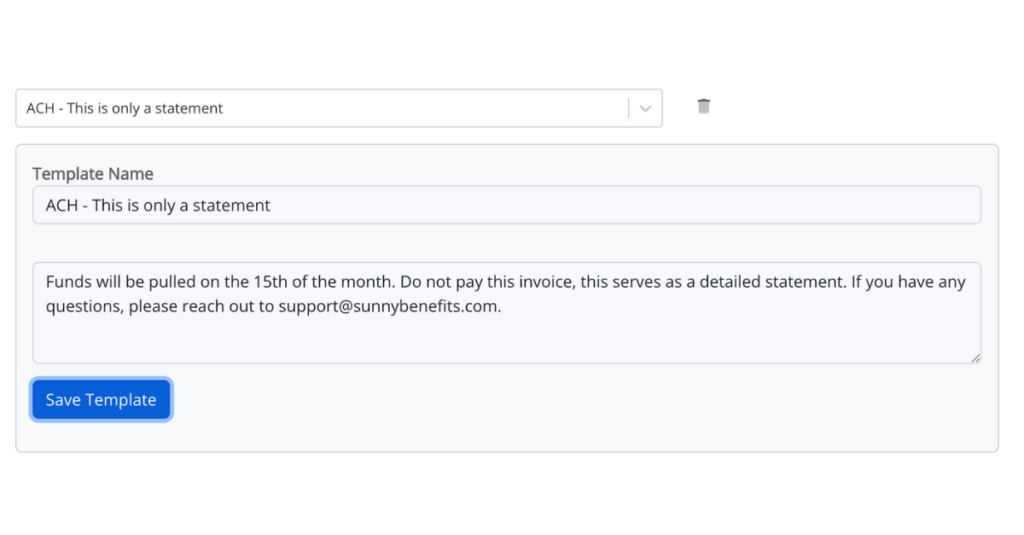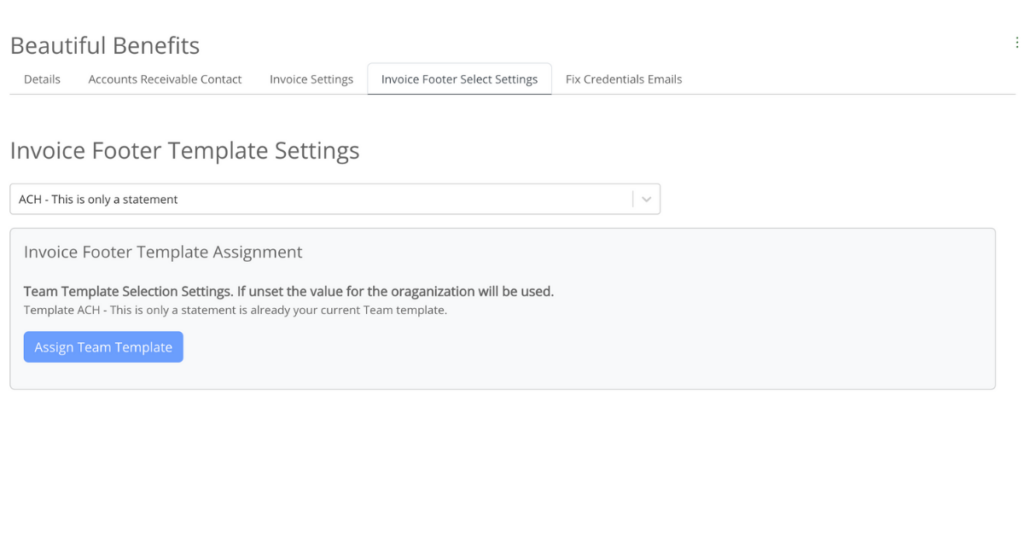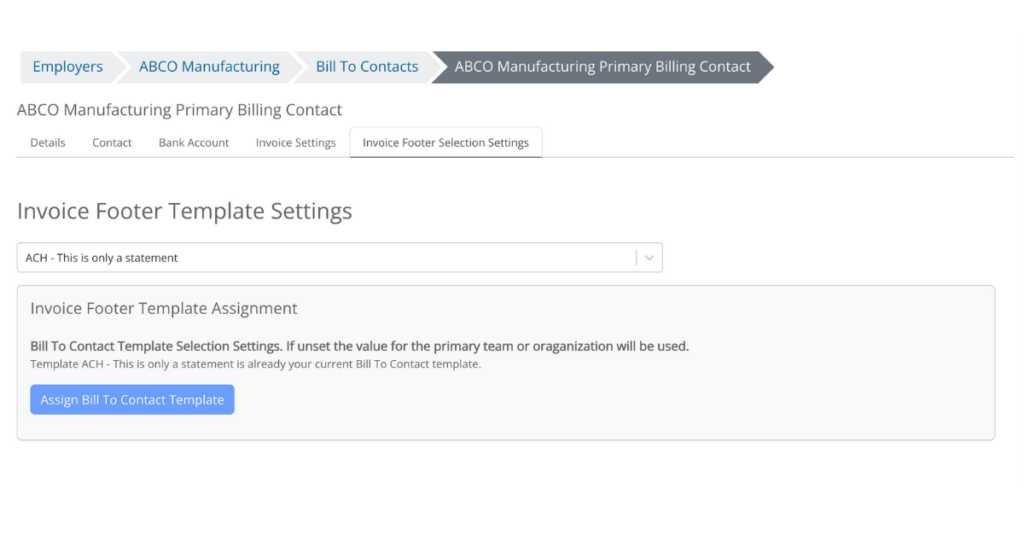Footer Templates
Who is this for: Employer Invoicing users
We heard from our clients that setting up invoice footers was too manual and could be used as an enhanced opportunity for communications on the invoice.
After reviewing our customer’s invoice footers, most are used in three primary ways:
- To indicate funds will be pulled and the invoice does not need to be paid
- To reference a PO number
- Provides a phone number or address to direct questions
With this in mind, we made the following enhancements to make it easier to consistently include important information on the invoice
- You can set up footers for ALL your employers (global default), for a GROUP of employers (as a team), or for one employer or division (as a Billing Contact)
- Now you can draft and save your standard templates
- You can always override the default when you generate the invoice if you want
With this enhancement, any footer you’ve previously created will be removed. To make this a smooth transition, our support team would like to set up the new templates for you.
If you’re ready to migrate immediately, please let us know. Other clients can migrate over the next few months, but ultimately this feature will be enabled for all clients.
Creating a Global Default Invoice footer
We recommend creating one or multiple global default templates. If you don’t apply a team or billing contact template, the global default footer will be used. Here’s an example of how to create a global default invoice footer template.
- Go to Global Billing Settings
- Select Invoice Footer Settings/Selection
- Name the template
- Insert your desired text and click save template.
The template is then available for any teams or for the billing contact.
Editing a footer template
You can edit your footers. The changes will be automatically applied to the next invoice you generate that uses this template.
- Go to global billing settings
- Select Invoice Footer Settings/Selection
- Select the template you would like to update.
- Type in the text box to make any edits
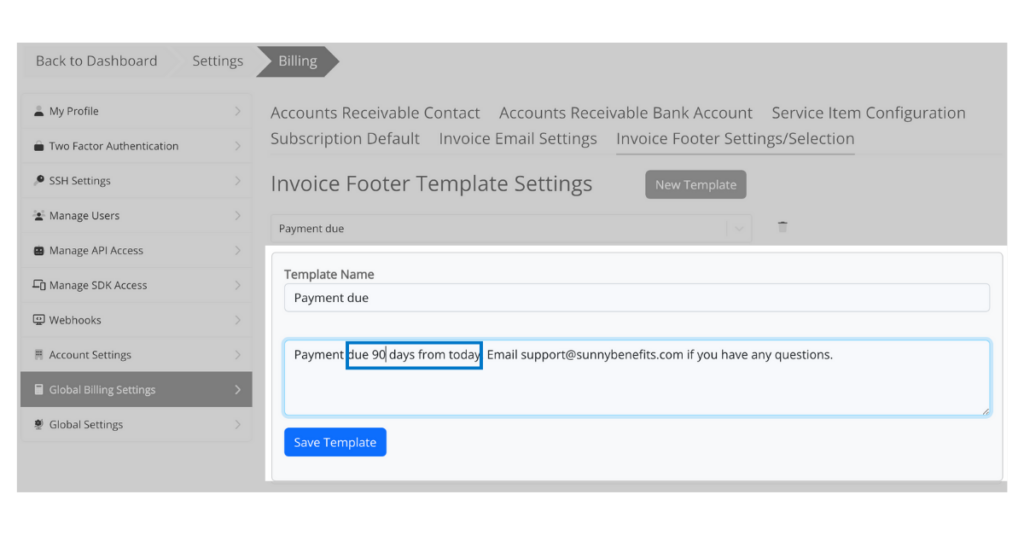
- Click Save Template
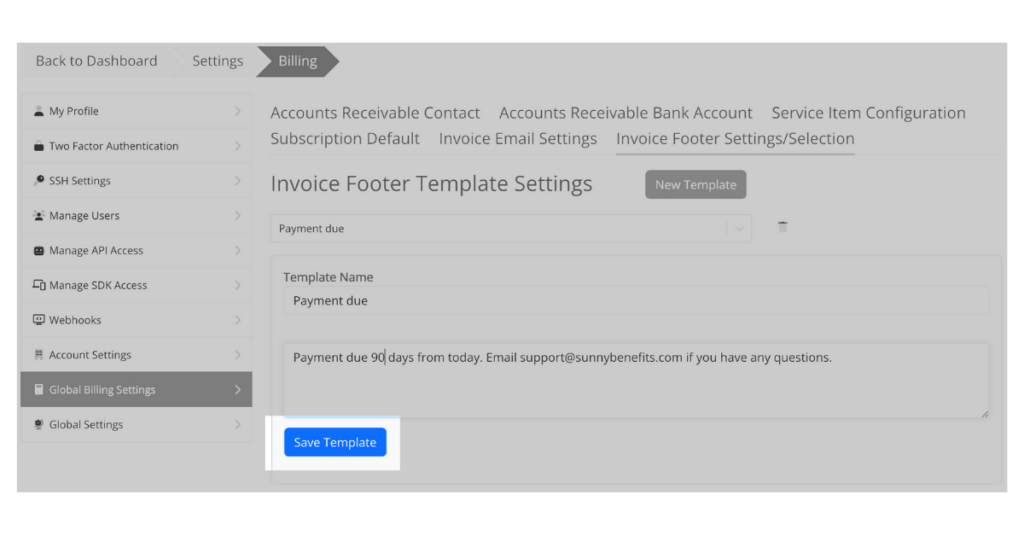
Applying a template to a team of employers
- To select the template you’d like to use for a team, select Invoice Footer Selection Settings
- Select your desired template
- Click Assign Team Template
Applying a template to a billing contact
- To select the template you’d like to use for a team, select Invoice Footer Selection Settings
- Select your desired template
- Click Assign Bill to Contact Template
Conclusion
We continue to add features that help you generate the most accurate invoices possible while automating as much of the process as possible.
Please reach out to our team if you have any questions about enabling this feature.
Happy Invoicing! 🤑